Welcome to our comprehensive guide on utilizing a smart DNS proxy to enhance your streaming experience. In this section, we will delve into the world of smart DNS proxies and how they can revolutionize your streaming by speeding up your content delivery and bypassing geo-restrictions. By optimizing DNS resolution and minimizing lag, smart DNS proxies unlock faster streaming of content worldwide. So, let’s explore the benefits of DNS optimization and learn how to elevate your streaming experience to new heights.
Key Takeaways:
- Smart DNS proxies can speed up your streaming experience by optimizing DNS resolution.
- They allow you to bypass geo-restrictions and unlock a world of content.
- Minimal lag is achieved through the efficient routing offered by smart DNS proxies.
- With a smart DNS proxy, you can enjoy faster streaming of your favorite shows and movies from anywhere in the world.
- Smart DNS proxies are a valuable tool in enhancing your overall streaming experience.
How Signal Interference Affects Your Internet Speed
Signal interference can have a significant impact on the speed of your internet connection, leading to frustrating buffering issues during streaming. Understanding how signal interference occurs and taking steps to minimize it can improve your wireless connection and enhance your overall streaming performance.
Signal interference can occur due to various factors, including physical barriers, electronic devices, and overlapping Wi-Fi channels. These factors disrupt the wireless signals between your devices and the router, resulting in a slower internet connection. To optimize your wireless connection, consider implementing the following tips:
- 1. Change your Wi-Fi channel: If multiple Wi-Fi networks in your area operate on the same channel, it can cause interference. Change your Wi-Fi channel to one that is less congested to improve performance.
- 2. Place your router in an optimal location: Position your router in a central location within your home or office, away from physical barriers like walls and obstructions. This can help ensure better signal coverage throughout your space.
- 3. Minimize electronic device interference: Keep your router away from other electronic devices that may cause signal interference, such as cordless phones, microwaves, and baby monitors.
In addition to these steps, consider using a Wi-Fi analyzer tool to identify potential interference sources and adjust your router’s settings accordingly. By optimizing your wireless connection and reducing signal interference, you can enjoy a more stable and faster internet speed, resulting in seamless streaming experiences with minimal buffering.
“Ensuring a strong and uninterrupted wireless connection is crucial for a seamless streaming experience.”
Next, we will explore the importance of closing background apps for better streaming performance. Background apps consume network resources and can contribute to a sluggish internet connection. Stay tuned to learn how to optimize your device and achieve smoother streaming.
Closing Background Apps for Better Streaming
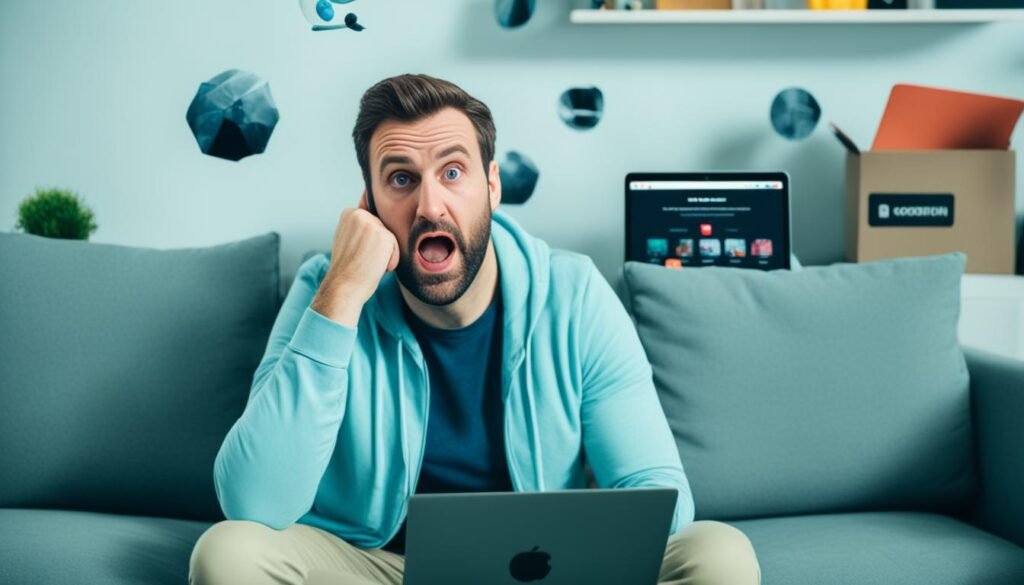
When it comes to streaming movies, a slow internet connection can be a real buzzkill. One of the major culprits for a sluggish streaming experience is background apps that consume valuable network resources. In this section, we will explore the importance of closing unnecessary background apps to improve your streaming performance and enjoy uninterrupted movie sessions.
Background apps are applications that continue to run in the background of your device, even when you are not actively using them. These apps can consume valuable network resources, leading to a slow connection and buffering issues during streaming. While some background apps are essential for the smooth operation of your device, others like games and movie makers can be resource-intensive and significantly affect your streaming quality.
Take control of your streaming experience by following these steps to close background apps:
- Identify resource-intensive apps: Begin by identifying which apps are consuming the most network resources on your device. You can check your device’s settings or use task manager apps to get insights into the apps running in the background.
- Uninstall unnecessary apps: If you have apps that you no longer use or need, consider uninstalling them. Removing unnecessary apps can free up valuable network resources, allowing for a smoother streaming experience.
- Disable background refresh: Many apps have a background refresh feature that allows them to update their content even when they are not in use. Disable this feature for non-essential apps to prevent them from consuming network resources.
- Close apps properly: Simply minimizing an app may not fully close it. Make sure to fully close background apps by swiping them away or using the task manager function on your device.
Closing unnecessary background apps can noticeably improve your streaming experience, ensuring that you can enjoy your favorite movies without interruptions. By freeing up valuable network resources, you can maximize your available bandwidth and reduce the chances of buffering or a slow connection.
Remember, background apps not only consume network resources but also impact device performance and battery life. It’s a win-win situation to close unnecessary apps, as it not only benefits your streaming experience but also optimizes your device’s overall performance.
“Closing background apps can significantly enhance your streaming experience by freeing up network resources, minimizing interruptions, and ensuring a smooth and uninterrupted movie marathon.” – Anonymous
Keep in mind that some apps may automatically restart or run in the background even after closing them. In such cases, you may need to adjust your device’s settings or consult the app’s documentation for further guidance.
App Resource Consumption Comparison Table
| App Name | Resource Consumption (High, Medium, Low) |
|---|---|
| Netflix | Low |
| YouTube | Medium |
| Gaming Apps | High |
| Social Media Apps | Medium |
| Movie Maker Apps | High |
Optimizing Your Wi-Fi Signal for Faster Streaming
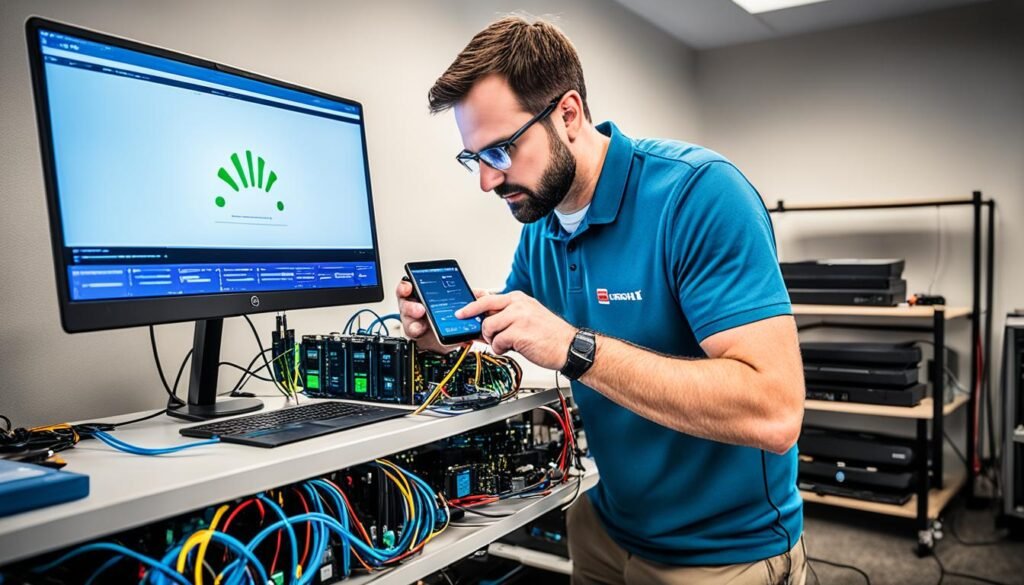
A weak wireless signal can greatly impact your streaming experience, causing buffering and interruptions. To ensure a strong and reliable Wi-Fi connection, it’s important to optimize your signal. Here are some tips to help you improve your Wi-Fi signal for faster streaming:
- Choose the right router location: The placement of your router plays a crucial role in signal strength. Position it in a central location, away from walls and obstructive objects that can weaken the signal.
- Consider an open space: To maximize coverage, place your router in an open space rather than confining it to a corner or enclosed area. This allows the signal to spread more freely throughout your home.
- Utilize a high-standing structure: Elevating your router can help extend its signal range. Consider placing it on a high-standing structure such as a shelf or table to avoid interference from surrounding objects.
- Avoid barricading objects: Objects like thick walls, metal cabinets, or large appliances can obstruct Wi-Fi signals. Keep your router away from these barricading objects to minimize signal interference.
- Update your router firmware: Regularly check for firmware updates from the manufacturer’s website and install them. Updated firmware often includes performance improvements and bug fixes that can enhance signal strength.
By following these optimization techniques, you can strengthen your Wi-Fi signal, minimize interference, and enjoy uninterrupted streaming sessions.
Configuring Your Router Settings for Improved Performance
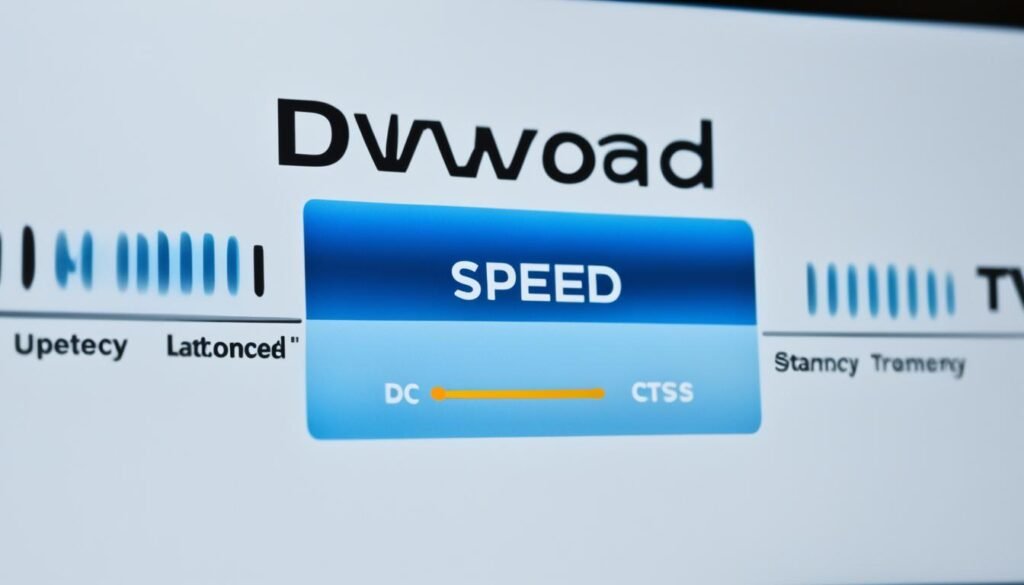
Properly configuring your router settings is essential for enhancing your internet performance. By optimizing key settings like the MTU (Maximum Transmission Unit), you can ensure a smoother and more efficient browsing experience. Here, we will guide you through the necessary steps to configure your router, following the manufacturer’s guide or ISP recommendations, and the importance of recording any changes made for future reference.
What is Router Configuration?
Router configuration refers to modifying the settings of your router to optimize its performance and adapt it to your specific needs. By making the right adjustments, you can improve the speed, stability, and security of your internet connection.
MTU Setting
The MTU setting determines the maximum size of data packets that can be transmitted through your network. It is crucial to set the appropriate MTU value to avoid fragmentation, which can slow down your internet speed. To find the optimal MTU setting for your network, you can refer to your router’s manual or contact your ISP for recommendations. It is important to note that incorrect MTU settings can lead to connectivity issues, so it is advisable to proceed with caution and record any changes made for future troubleshooting purposes.
Following the Manufacturer’s Guide or ISP Recommendations
Every router model has its own configuration interface and recommended settings. The manufacturer’s guide provides valuable information on how to access and modify your router’s settings effectively. Likewise, your ISP may have specific recommendations or guidelines for optimizing your router to work seamlessly with their network. It is essential to consult these resources and follow the instructions provided to ensure optimal performance.
Recording Changes
When configuring your router settings, it is crucial to keep a record of any changes you make. This allows you to revert to previous settings if any issues arise or if you need to troubleshoot your network. Additionally, keeping a record of changes can provide valuable insights into the impact of specific configurations on your internet performance.
Remember, router configuration is a continuous process. As your network requirements change or new features become available, you may need to revisit and adjust your settings accordingly. By staying proactive and keeping track of changes, you can maintain an optimized and reliable internet connection.
| Router Configuration Steps |
|---|
| 1. Access your router’s configuration interface by opening a web browser and typing in the router’s IP address (e.g., 192.168.1.1) in the address bar. |
| 2. Enter the default administrator username and password, which can usually be found in the router’s manual or on the manufacturer’s website. |
| 3. Navigate to the settings related to MTU and adjust the value to the recommended setting provided by the manufacturer or ISP. |
| 4. Save the changes and restart your router for the new settings to take effect. |
| 5. Test your internet speed and connectivity to ensure the new configuration has improved your performance. |
By following these steps and consulting the manufacturer’s guide or ISP recommendations, you can configure your router for improved performance and enjoy a faster and more reliable internet experience.
Protecting Against Worms and Malware for Faster Internet

Internet worms and malware pose significant threats to your internet connection and can cause it to slow down. In this section, we will discuss the risks associated with internet worms and malware infections and provide you with valuable tips on how to protect your system and maintain faster internet speeds.
The Dangers of Internet Worms and Malware
Internet worms are malicious software that spread through computer networks, exploiting vulnerabilities in operating systems and applications. Once infected, these worms can rapidly replicate themselves and consume valuable network resources, leading to a decrease in overall network performance and slower internet speeds.
Malware, on the other hand, refers to a broader category of malicious software that includes viruses, spyware, and ransomware. Malware infections can disrupt network traffic, compromise sensitive data, and slow down your internet connection due to the additional processing and bandwidth usage required by the malware.
Protecting Your System Against Internet Worms and Malware
To safeguard your internet connection and ensure faster speeds, it is crucial to take proactive measures to protect your system from internet worms and malware. Follow these essential steps:
- Install Antivirus Software: Choose a reputable antivirus software that offers real-time scanning and protection against internet worms and malware. Regularly scan your system and keep the antivirus software updated to defend against emerging threats.
- Enable Firewall Protection: Make sure your computer’s firewall is turned on to provide an added layer of defense against unauthorized network access and potential worm or malware attacks.
- Update Software: Keep your operating system, applications, and web browsers updated with the latest security patches. Software updates often include vital security fixes that can prevent vulnerabilities exploited by worms and malware.
- Exercise Caution Online: Be vigilant while browsing the internet and avoid clicking on suspicious links or downloading files from untrusted sources. These actions can unknowingly introduce worms and malware onto your system.
- Use Strong Passwords: Create unique and strong passwords for all your online accounts to minimize the risk of unauthorized access and potential malware infections.
- Regularly Backup Your Data: In case of a malware infection or system compromise, having regular backups of your important data can help you recover quickly without losing valuable files.
By implementing these protective measures, you can significantly reduce the risk of internet worms and malware infections, ensuring a faster and more secure internet experience.
Remember, maintaining a healthy and secure internet connection is essential for optimal online performance. Protect yourself from internet worms and malware by installing trusted antivirus software, regularly updating your software, and practicing safe online habits. By doing so, you can enjoy faster internet speeds and a safer browsing experience.
Troubleshooting with Your Internet Service Provider

If all previous methods fail to improve your internet speed, contacting your Internet Service Provider (ISP) for troubleshooting may be necessary. Your ISP is responsible for providing you with internet connectivity, and they can help identify and resolve any network-related issues that might be affecting your video loading time.
When contacting your ISP, it’s essential to communicate your concerns clearly. Explain the specific problems you’re experiencing, such as slow internet speeds or frequent buffering while streaming videos. This information will help your ISP understand the nature of the issue and provide appropriate assistance.
Your ISP may troubleshoot your network configuration to ensure everything is set up correctly. They can also help diagnose any potential problems with routing, DNS settings, or connectivity. If necessary, they may suggest changes to your network setup or assist you in navigating your router’s control panel.
Additionally, your ISP may have implemented controls and filters that could affect your video loading time. These controls are often put in place to regulate network traffic or enhance security. If you suspect that these controls are causing issues, ask your ISP about the specific filters in place and discuss potential alternatives that won’t compromise your streaming experience.
Tip: Keep a record of any changes made to your network configuration or router settings during troubleshooting. This documentation can be valuable if you encounter similar issues in the future or need to refer to these changes when contacting your ISP.
Remember, your ISP is a valuable resource when it comes to troubleshooting network-related problems. They have the expertise and tools to diagnose and resolve issues that may be affecting your video loading time. By working with your ISP, you can ensure a smoother streaming experience and enjoy uninterrupted access to your favorite content.
Optimizing Your Device for Slow Connections

If you find yourself dealing with a slow internet plan, don’t despair! There are several device optimization techniques that can help improve your streaming experience. By implementing these tips, you can make the most out of your slow connection and enjoy smooth streaming without constant buffering.
Disabling Site Images
One effective way to optimize your device for slow connections is by disabling site images. While images enhance the visual appeal of web pages, they can significantly slow down your browsing speed. By turning off images, you can prioritize the loading of essential content and enjoy faster page load times.
Utilizing Data-Saving Features
Another useful strategy is to take advantage of data-saving features offered by web browsers. Two popular options for optimizing your browsing experience are Opera Turbo and Google Chrome Data Saver. These features compress web pages, reducing the amount of data consumption and improving the overall speed of your browsing.
“With Opera Turbo, you can reduce your online data usage by up to 90%, allowing you to browse faster with limited bandwidth.” – Opera Software
“Google Chrome Data Saver uses compression technology to optimize web pages and reduce data usage, resulting in faster loading times.” – Google
Exploring Secondary Web Browsers
If you still encounter slow browsing speeds, consider using a secondary web browser specifically designed for slower connections. These browsers are lightweight and use fewer resources, resulting in improved performance even with limited bandwidth. One example of a secondary web browser is UC Browser Mini, which offers fast browsing and data-saving features for low-speed internet connections.
| Web Browser | Key Features |
|---|---|
| Chrome | Provides data-saving options, extension compatibility, and synchronization across devices |
| Firefox Lite | Lightweight browser with enhanced privacy features and data-saving capabilities |
| Opera Mini | Offers data compression, ad blocking, and a built-in VPN for secure browsing |
By implementing these device optimization techniques, you can enhance your browsing speed and enjoy an improved streaming experience, even with a slow internet plan. Take control of your browsing performance and make the most out of your online activities.
Smart DNS Proxy stands out for its support and privacy features, boasting a VPN service alongside its DNS proxy capabilities. With servers in the U.S. and robust DNS leak protection, it ensures secure browsing and streaming experiences. The 14-day free trial offered on the Smart DNS Proxy website allows users to test its download speeds and DNS settings before committing.
This service excels in unblocking Netflix and other streaming platforms, with a well-established VPN that keeps user IP and DNS information private. Independent sites reviewing VPN services recommend Smart DNS Proxy for its reliable performance in unblocking Netflix libraries and streaming services worldwide. The Smart DNS Proxy team is known for its expertise in setting up the service, providing smart DNS rerouting capabilities, and offering comprehensive support for users needing to change their DNS settings. With Smart DNS Proxy, users can confidently access Netflix and other popular streaming sites while enjoying the benefits of a secure and efficient VPN service.
Smart DNS Proxy offers a unique blend of proxy and VPN services, allowing users to access streaming sites like Netflix and BBC iPlayer with ease. With its smart DNS capabilities, users can bypass geo-restrictions without the need for a VPN app or router configuration. The service encrypts DNS queries to enhance security and privacy while streaming, ensuring that users’ IP addresses remain hidden. Smart DNS Proxy provides a free trial for users to test its server speeds and encryption features before committing to a subscription. While it doesn’t slow down connections like some VPNs, users should be aware of potential DNS leaks and utilize customer support for assistance. Overall, Smart DNS Proxy is a reliable choice for accessing streaming services securely and efficiently.
Smart DNS Proxy is a well-established DNS proxy service that not only provides smart DNS proxy support but also prioritizes user privacy through its stringent privacy policy. Unlike regular DNS proxies, Smart DNS Proxy ensures DNS leak protection and offers DNS settings that allow users to change their DNS to enhance security. With its smart DNS proxy support and VPN integration, Smart DNS Proxy reroutes DNS requests through its servers, guaranteeing privacy and security while browsing or streaming content on popular sites like Netflix.
The service boasts a vast server list, including servers in the U.S., facilitating unblocking of Netflix libraries and other streaming services. Users can benefit from a 14-day free trial to test the smart DNS capabilities and download speeds before committing, and the Smart DNS Proxy website offers apps for Windows and guides for setting up the service. The team at Smart DNS Proxy is known for providing excellent support, and independent sites reviewing VPN services recommend Smart DNS Proxy for its reliability in unblocking Netflix and its well-established VPN features. Whether you’re watching Netflix or accessing other geo-restricted content, Smart DNS Proxy ensures you can do so securely and with ease.
Also Read : Grab Your Free Domain Name Today!
Dealing with slow internet can be incredibly frustrating, especially when you’re trying to stream movies smoothly. However, armed with the right knowledge, techniques, and tools, you can effectively resolve these issues and enjoy a seamless streaming experience.
Throughout this article, we’ve discussed various tips for fixing slow internet problems. By using a smart DNS proxy, you can speed up your streaming and bypass annoying geo-restrictions. Additionally, optimizing your Wi-Fi signal, configuring your router settings, and closing unnecessary background apps can greatly improve your internet performance.
Moreover, it’s crucial to remember the importance of protecting your devices against worms and malware, as these can significantly impact your internet speed. By installing antivirus software and regularly updating it, you can ensure a safer and faster browsing experience.
By applying these tips and techniques, you’ll be well-equipped to tackle slow internet issues and enjoy a smooth movie streaming experience. With the right approach, you can overcome these challenges and fully immerse yourself in your favorite movies and TV shows.
FAQs
Q: What is a Smart DNS Proxy?
A: A Smart DNS Proxy is a service that allows you to access geo-restricted content by altering your DNS settings, without encrypting your internet traffic like a VPN does.
Q: How does a Smart DNS Proxy work?
A: A Smart DNS Proxy works by redirecting your DNS queries through its servers, which enables you to bypass geographical restrictions and access streaming content from different regions.
Q: What are the advantages of using a Smart DNS Proxy over a VPN?
A: Using a Smart DNS Proxy can provide faster streaming speeds compared to a VPN, as it does not route all of your internet traffic through a server.
Q: Can I use a Smart DNS Proxy and a VPN together?
A: Yes, you can use a Smart DNS Proxy and a VPN together to enhance your online privacy and access region-restricted content simultaneously.
Q: What should I look for in a Smart DNS Proxy service?
A: When choosing a Smart DNS Proxy service, look for one that offers a wide range of supported streaming services, a user-friendly interface, and reliable customer support.
Q: How can I change my DNS settings to use a Smart DNS Proxy?
A: You can change your DNS settings to use a Smart DNS Proxy by configuring the DNS server addresses in your device’s network settings or using the custom DNS settings provided by the Smart DNS service.
Q: Can a Smart DNS Proxy affect my internet speed?
A: Using a Smart DNS Proxy generally does not slow down your internet speed, as it only reroutes specific DNS queries related to streaming content rather than all of your internet traffic.
Q: Does a Smart DNS Proxy offer a free trial?
A: Many Smart DNS Proxy services offer a free trial period for users to test their service before committing to a subscription.
Q: How can I access US Netflix using a Smart DNS Proxy?
A: To access US Netflix using a Smart DNS Proxy, simply configure your device to use the Smart DNS Proxy’s servers, and then access Netflix to enjoy US-exclusive content..




