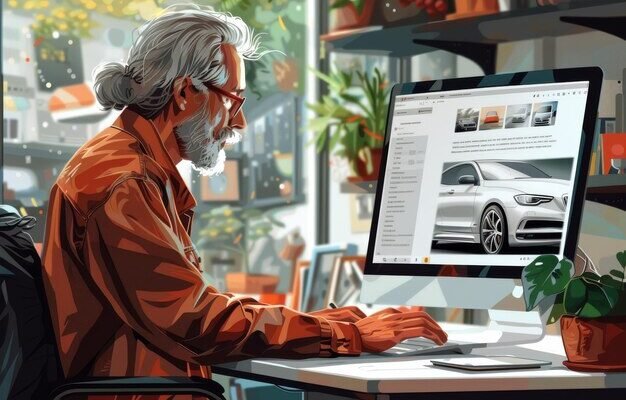GoDaddy Website Performance is a popular web hosting service, but many users experience slow website speeds. While GoDaddy is infamously slow, there are several steps you can take to optimize your site for better performance. This guide provides actionable strategies to speed up your GoDaddy website, covering everything from upgrading PHP versions to optimizing images and leveraging CDNs.
Is GoDaddy Website Performance Slow? Addressing the “SlowDaddy” Issue
GoDaddy’s reputation for slow speeds is well-documented. Forbes published an article titled “5 Reasons You Should Leave GoDaddy,” and iThemes has criticized GoDaddy for overcrowded servers and slow updates to PHP versions. If your Time to First Byte (TTFB) remains slow after implementing these optimizations, it might be time to consider switching to a different hosting provider. Alternatives include LiteSpeed Hosting for budget-conscious users and Rocket.net for those who can afford a slightly higher price point.
Why Website Speed Matters

Website speed is a critical factor in user experience and search engine rankings. Slow-loading websites experience higher bounce rates, lower engagement, and decreased conversion rates. Google considers load time a significant ranking factor, so optimizing your website for speed can improve your search engine optimization (SEO) and attract more potential customers.
Testing Your Website’s Speed
Before implementing any optimization techniques, it’s essential to assess your website’s current performance. Several tools can help you measure your website’s speed and identify areas for improvement.
- KeyCDN: Measures TTFB from 10 global locations to indicate server speed. Google flags TTFB over 600ms in core web vitals.
- Google PageSpeed Insights: Analyzes your website’s load time and provides recommendations for improvement.
- GoDaddy Pro Dashboard: Offers performance checks and recommendations to speed up your website.
- Lighthouse: Provides insights into page speed, performance, and mobile optimization.
13 Steps to Optimize Your GoDaddy Website

Here are 13 actionable steps to optimize your GoDaddy website for speed:
- Test Your TTFB: Use KeyCDN to measure your TTFB in multiple global locations. A slow TTFB indicates a problem with your server or CDN.
- Upgrade to PHP 8: Upgrading to the latest stable PHP version can significantly improve your website’s speed.
- Log in to your GoDaddy account.
- Go to your Products Page → Manage (hosting plan) → Settings.
- Upgrade to the latest stable PHP version (PHP 8.0 is recommended).
- Check your site for errors due to incompatible plugins. You can revert to the previous version if necessary.
- Move to Cloudflare’s DNS: GoDaddy’s DNS can be slow, increasing latency. Switching to Cloudflare’s free DNS can improve performance.
- Sign up for Cloudflare’s free plan, add your website, and run the scan.
- Log in to your GoDaddy account and go to Domains → DNS → Nameservers → Change.
- Select “Enter my own nameservers” and add Cloudflare’s nameservers.
- Use Cloudflare to Speed Up Your Site: Cloudflare offers several features to improve website speed, including CDN, bot/hotlink protection, and early hints. Consider using their APO (Automatic Platform Optimization) for significant TTFB improvements.
- Avoid Slow Plugins: Slow plugins can significantly impact website performance. Use Chrome Dev Tools to identify plugins that add the most CSS/JavaScript. Tools like Query Monitor and WP Hive’s Chrome Extension can help you find resource-hungry plugins.
- Configure a Top-Rated Cache Plugin: Caching plugins store static versions of your website’s pages, reducing the load on your server and improving loading times. For GoDaddy hosting, FlyingPress is a recommended option.
- Host Fonts Locally and Preload Them: Hosting fonts locally reduces external requests and improves loading times. Preloading fonts ensures they are loaded early in the page loading process.
- Optimize Above-the-Fold Content: Prioritize loading content that is visible on the screen first. This improves the initial user experience and perceived loading speed.
- Optimize Images: Optimizing images can significantly reduce page size and improve loading times.
- Resize images to the appropriate dimensions.
- Use appropriate image formats (e.g., JPEG for photos, PNG for graphics).
- Compress images to reduce file size.
- Use “lazy-loading” to load images as they come into view.
- Translate images into Scalable Vector Graphics (SVG) to shrink their size.
- Optimize Page Builders: Page builders can add unnecessary code and slow down your website. Optimize your page builder settings and avoid using multiple page builder plugins.
- Remove Bloat and Database Junk: Remove unnecessary plugins, themes, and database entries to reduce bloat and improve performance. Use WP Sweep to clean up database issues.
- Speed Up Your Mobile Site: Optimize your website for mobile devices to provide a better experience for mobile users. Ensure your site is responsive and uses mobile-friendly images and layouts.
- Leave GoDaddy: If you’ve tried all the above steps and your website is still slow, consider switching to a better hosting provider.
Additional Optimization Tips

- Use a Content Delivery Network (CDN): A CDN stores your website’s content on multiple servers around the world, serving content to users from the nearest server. GoDaddy Managed WordPress hosting provides a built-in CDN service.
- Switch to HTTPS: Switching to HTTPS enables the use of the HTTP2 protocol, which can significantly improve loading times.
- Minimize WooCommerce Cart Fragments: WooCommerce cart fragments can increase page load time. Use the Disable Cart Fragments plugin to resolve this issue.
- Enable Browser Caching: Enable browser caching to serve assets and information more quickly.
Also Read : How To Choose The Best Godaddy Hosting Plan For Your Business
Conclusion
Optimizing your GoDaddy website for speed requires a multifaceted approach. By implementing the strategies outlined in this guide, you can significantly improve your website’s performance, enhance user experience, and boost your search engine rankings. Remember to regularly monitor your website’s speed and make adjustments as needed. If all else fails, don’t hesitate to explore alternative hosting solutions.
FAQs
Why is my GoDaddy website so slow?
GoDaddy’s shared hosting environment can contribute to slow speeds. Overcrowded servers and outdated PHP versions can also be factors.
How can I check my website’s speed on GoDaddy?
Use tools like KeyCDN, Google PageSpeed Insights, or the GoDaddy Pro dashboard to check your website’s speed.
What is TTFB, and why is it important?
TTFB (Time to First Byte) is the time it takes for the first byte of data to be received from the server. A slow TTFB indicates a problem with your server or CDN.
Which cache plugin is best for GoDaddy hosting?
FlyingPress is a highly recommended cache plugin for GoDaddy hosting.
When should I consider switching hosting providers?
If you’ve implemented all optimization techniques and your website remains slow, it may be time to switch to a different hosting provider.