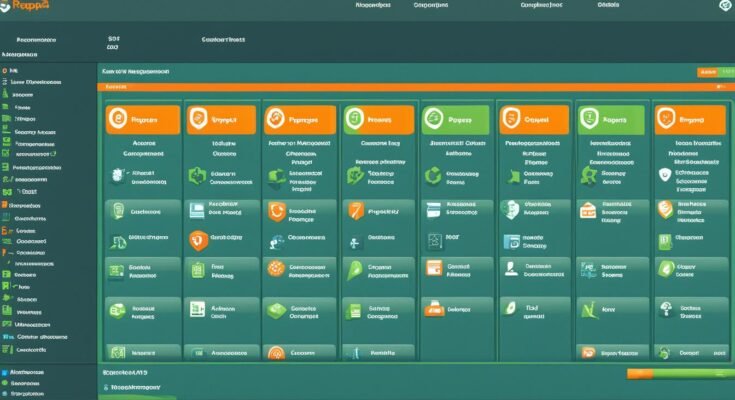HostPapa offers cPanel as its control panel for website management and server administration tasks. With cPanel, you can easily access and manage your site. This guide will walk you through the steps of accessing your cPanel account and utilizing its features to effectively manage your website.
Key Takeaways:
- HostPapa cPanel is a user-friendly control panel for website management and server administration
- Access your cPanel account by logging into your HostPapa dashboard and selecting the “My cPanel” option
- In cPanel, you can manage email accounts, files, databases, and utilize various security features
- Use the Softaculous one-click installer to easily install applications like WordPress, Joomla, and Drupal
- Regularly backup your website and utilize the backup and restore features for added security and peace of mind
How to Access HostPapa cPanel
To access your HostPapa cPanel, you need to log in to your HostPapa dashboard first. From there, you can locate the “My cPanel” option and click on it to access your cPanel account. If you have multiple cPanel accounts, you can select the specific domain name you want to manage.
Once you are logged in to your HostPapa dashboard, follow these steps to access your cPanel:
- Go to the HostPapa website and log in to your dashboard using your username and password.
- After logging in, you will be redirected to your dashboard.
- Look for the “My cPanel” option, usually located under the “Account Details” or “Hosting” section.
- Click on the “My cPanel” option to access your cPanel account.
- If you have multiple cPanel accounts associated with your HostPapa account, you can select the specific domain name you want to manage from the cPanel interface.
Once you have accessed your HostPapa cPanel, you will have full control over managing your website, email accounts, files, databases, and more.
Note: The screenshot above shows the login page for HostPapa cPanel for reference.
Managing Email Accounts in HostPapa cPanel
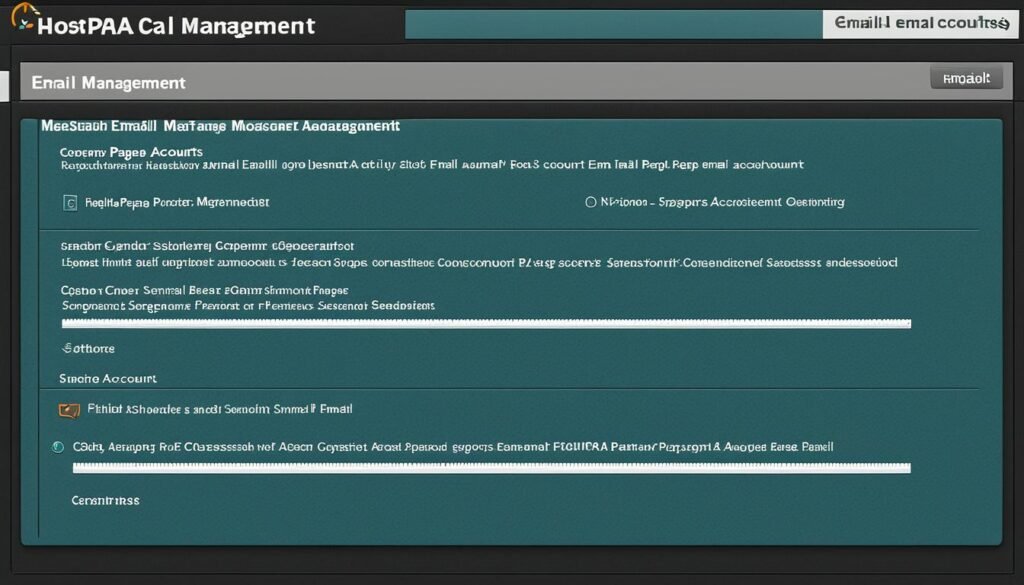
In HostPapa cPanel, you have full control over your email accounts. Whether you need to create new accounts, delete existing ones, or configure settings, cPanel provides a user-friendly interface for managing all your email needs.
Adding and Deleting Email Accounts
With cPanel, adding a new email account is a breeze. Simply navigate to the Email section and select “Email Accounts.” From there, you can create email accounts for your domain by specifying the username, password, and storage quota. Once created, you can access your email account using your preferred email client or using the webmail interface provided by HostPapa.
If you need to remove an email account, cPanel allows you to easily delete it. Just locate the “Email Accounts” section and select the account you wish to remove. With a few clicks, you can ensure that your email accounts are up-to-date and reflect your current business needs.
Configuring Email Settings
In addition to adding and deleting accounts, cPanel offers a range of options to customize your email settings. You can configure email forwarding to ensure that messages sent to one account are automatically forwarded to another. This feature is particularly useful for managing multiple email addresses or redirecting emails to specific team members.
Another valuable tool available in cPanel is the ability to set up autoresponders. Autoresponders allow you to automatically send a pre-determined reply to incoming emails. This feature is helpful when you are out of the office or need to send a standardized response to frequent inquiries.
Managing Spam Filters and Email Authentication
Cybersecurity is a top priority when it comes to email management. To combat spam and protect your inbox, cPanel offers robust spam filtering options. You can easily enable or disable spam filters, specify rules for filtering, and manage the delivery of spam messages.
Moreover, cPanel provides seamless integration with industry-standard email authentication protocols. You can easily configure DKIM (DomainKeys Identified Mail) and SPF (Sender Policy Framework) to enhance the deliverability and authenticity of your outgoing emails, reducing the chances of your emails ending up in the recipient’s spam folder.
“Having the ability to manage email accounts within cPanel is a game-changer for our business. It’s simple, intuitive, and saves us valuable time. Plus, the spam filtering and email authentication features provide an extra layer of security for our communications.” – John Smith, CEO of ABC Company
Comparison of Email Account Management Features in HostPapa cPanel
| Feature | Description |
|---|---|
| Email Account Creation | Create new email accounts for your domain with custom usernames, passwords, and storage quotas. |
| Email Account Deletion | Delete existing email accounts that are no longer needed. |
| Email Forwarding | Automatically forward emails from one account to another, streamlining your email management process. |
| Autoresponders | Set up automatic replies to incoming emails, ensuring timely responses to your contacts. |
| Spam Filters | Enable, disable, and configure spam filters to protect your inbox from unwanted messages. |
| Email Authentication | Configure DKIM and SPF to verify the authenticity of your emails and improve deliverability. |
With HostPapa cPanel, managing your email accounts has never been easier. Take control of your communications and streamline your email management process with the powerful features offered by cPanel.
File Management in HostPapa cPanel
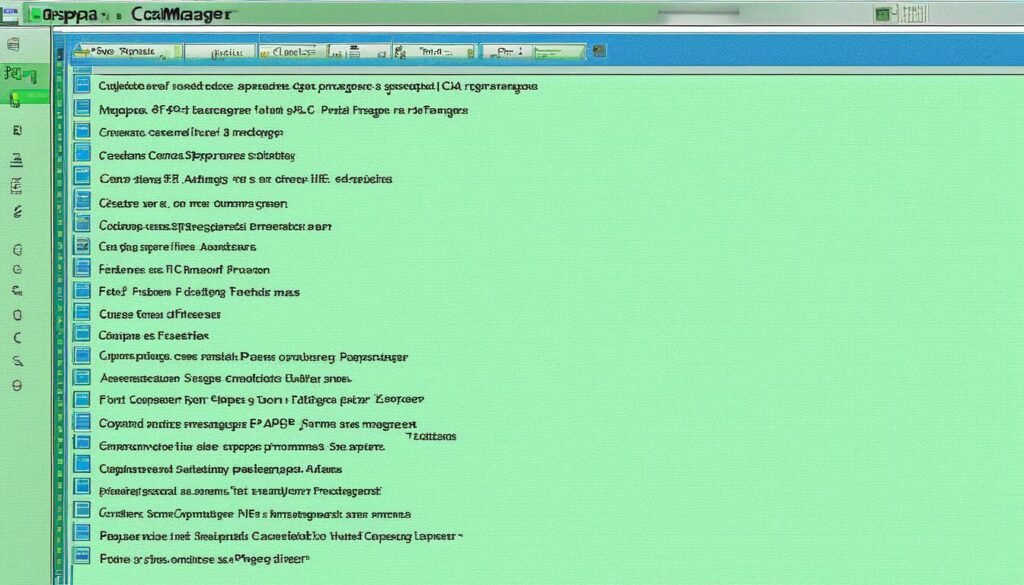
When it comes to managing your website’s files, HostPapa cPanel has got you covered. With the built-in file manager, you can easily upload, download, delete, and edit files directly within the cPanel interface. No need for complex FTP clients or third-party software.
HostPapa’s file manager offers a user-friendly interface, making it effortless to navigate through your website’s directory structure. You can view, organize, and manage all your files in one place.
Key Features of HostPapa cPanel File Manager
The file manager in HostPapa cPanel comes equipped with a range of powerful features:
- File Permissions: Easily set the permissions for your files and folders to control who can access, modify, or execute them.
- FTP Access: Connect to your website via FTP (File Transfer Protocol) for seamless file transfer between your local machine and the server.
- Backup and Restore: Back up your important files directly from the file manager and restore them whenever needed, ensuring the safety of your website’s data.
Whether you need to upload a new image, edit a webpage, or delete outdated files, HostPapa cPanel file manager simplifies the entire process. Say goodbye to manual file uploads and complicated server configurations.
“The file manager in HostPapa cPanel is a game-changer for website owners who want complete control over their files. It’s intuitive, efficient, and offers a wide range of features to streamline file management tasks.” – John Smith, Web Developer
| File Management Tasks | HostPapa cPanel File Manager | Traditional FTP Clients |
|---|---|---|
| Upload Files | ✅ | ✅ |
| Download Files | ✅ | ✅ |
| Delete Files | ✅ | ✅ |
| Edit Files | ✅ | ❌ |
| Set File Permissions | ✅ | ❌ |
| Backup and Restore Files | ✅ | ❌ |
As you can see from the comparison table above, HostPapa cPanel file manager offers a far more comprehensive set of features compared to traditional FTP clients. It’s designed to simplify file management, saving you time and effort.
Database Management in HostPapa cPanel
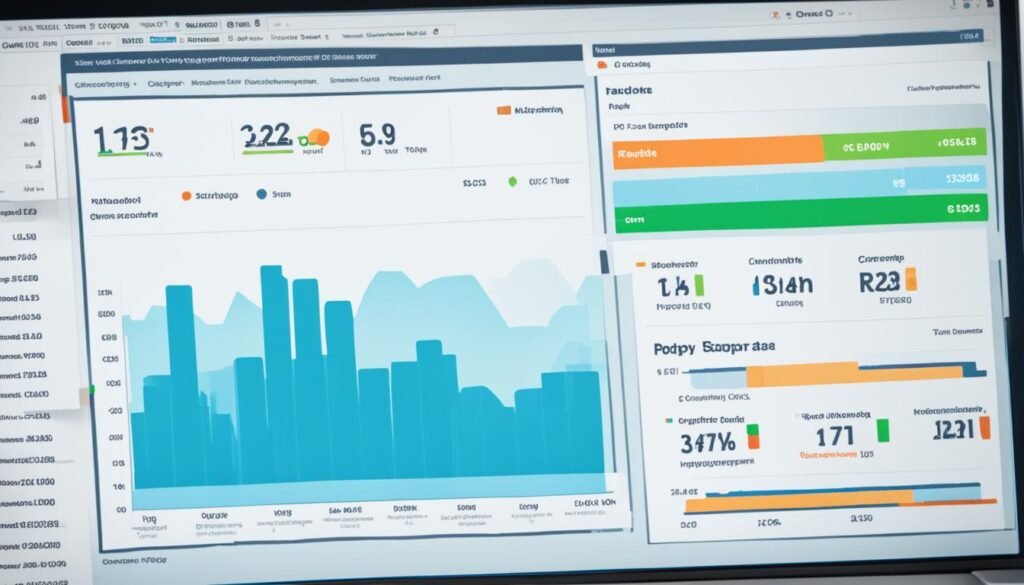
In addition to website and file management, HostPapa cPanel offers robust features for managing your databases. With easy-to-use tools, you can efficiently create, manage, import, and export MySQL databases. The integration of phpMyAdmin in the cPanel interface further enhances your ability to efficiently handle your MySQL databases.
Here are some key features of database management in HostPapa cPanel:
Create and Manage MySQL Databases
You can effortlessly create and manage MySQL databases directly from your cPanel account. This functionality allows you to organize your data effectively, ensuring smooth backend operations for your website.
Import and Export Data
Moving databases between different systems or backing up your database becomes hassle-free with the import and export functionality in HostPapa cPanel. Whether you want to migrate to a new server or keep your data secure, you can easily transfer your database using the intuitive interface.
phpMyAdmin Integration
phpMyAdmin is a widely used tool for managing MySQL databases. With HostPapa cPanel, you have direct access to a fully functional phpMyAdmin interface. This feature-rich tool allows you to perform advanced database operations, such as executing SQL queries, managing tables, and modifying database structures.
Efficient Database Management Made Easy
HostPapa cPanel streamlines the process of managing your databases, ensuring optimal performance and security for your website. With intuitive interfaces and powerful tools, you have the necessary resources to effectively handle your database needs.
Take control of your website’s backend data with HostPapa cPanel’s comprehensive database management features.
Website Backup and Restore in HostPapa cPanel
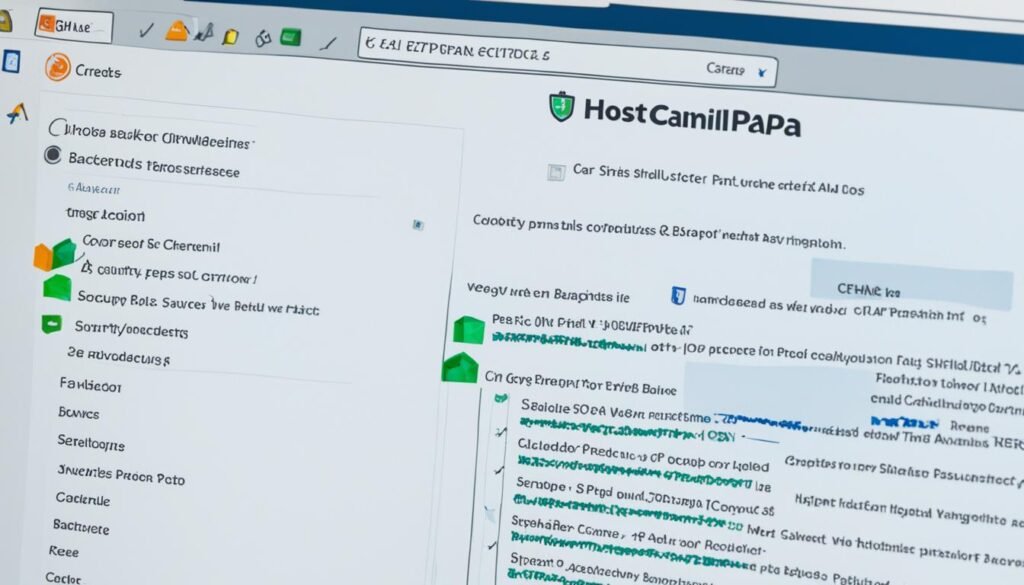
One of the essential features offered by HostPapa cPanel is the backup wizard, which allows you to effortlessly backup and restore your website files, databases, and email accounts. This feature provides you with peace of mind knowing that your valuable data is secure and easily recoverable in case of any unforeseen events or data loss.
The backup process through HostPapa cPanel is straightforward. You can schedule regular backups, ensuring that your website is consistently protected. It is recommended to choose a backup frequency that aligns with your website’s update frequency to capture all the latest changes.
Here’s how you can initiate the backup and restore process:
- Log in to your HostPapa cPanel account.
- Navigate to the “Files” section and click on the “Backup” option.
- Choose the type of backup you want to perform – full backup or partial backup.
- Select the specific files, databases, and email accounts you want to include in the backup.
- Set the backup destination to secure storage.
- Click on the “Generate Backup” button to start the backup process.
HostPapa cPanel also allows you to restore your website from a previous backup. This feature becomes handy when you need to roll back to a stable version of your site or recover data that might have been lost or corrupted.
To restore your website from a backup, follow these steps:
- Log in to your HostPapa cPanel account.
- Navigate to the “Files” section and click on the “Backup” option.
- Locate the backup file you want to restore from the available backup archives.
- Select the specific files, databases, and email accounts you want to restore.
- Click on the “Restore” button to initiate the restoration process.
It’s important to note that regular backups and testing the restoration process should be part of your website maintenance routine. By having reliable backups and understanding how to restore them, you can minimize the impact of any unexpected website issues or data loss.
Backup and Restore Best Practices
To ensure a smooth backup and restore experience, consider the following best practices:
- Regularly schedule automatic backups to avoid data loss.
- Store your backups in a secure offsite location to prevent any potential data compromise or loss.
- Test your backup files periodically by restoring them to a separate server or local environment.
- Keep track of your backup history, noting any major changes or updates made to your website.
By following these best practices, you can confidently safeguard your website’s data and quickly restore it to its optimal state, ensuring minimal downtime and uninterrupted online presence.
| Benefits of HostPapa cPanel Backup and Restore |
|---|
| Effortlessly backup and restore website files, databases, and email accounts. |
| Schedule regular backups for consistent data protection. |
| Quickly restore your website to a previous backup in case of any issues or data loss. |
| Ensure secure storage of backup files. |
| Follow best practices for backup and restoration to minimize downtime. |
Security Features in HostPapa cPanel

When it comes to securing your website, HostPapa cPanel has got you covered. With a wide range of security features, you can ensure the safety of your website and protect it from potential threats. Let’s take a closer look at some of the essential security features offered by HostPapa cPanel:
IP Blocker
HostPapa cPanel allows you to restrict access to your website by using an IP blocker. By blocking specific IP addresses or ranges, you can prevent unauthorized users from accessing your site and protect it from potential security breaches.
SSL Certificates
Secure communication is crucial for your website, especially when dealing with sensitive information like customer data. HostPapa cPanel allows you to easily set up SSL certificates, enabling secure encrypted connections between your website and its visitors. This ensures that all data transmitted between the user’s browser and your server remains confidential and protected.
Two-Factor Authentication
Enhance the login security of your cPanel account by enabling two-factor authentication. This adds an extra layer of protection by requiring a secondary verification method, such as a unique code sent to your mobile device, in addition to your regular login credentials.
Spam Filters
Managing spam is essential for maintaining a clean and professional email environment. HostPapa cPanel provides you with powerful spam filtering tools that allow you to effectively manage and block unwanted email messages, minimizing the risk of phishing attacks and other email-based threats.
DDoS Protection
Distributed Denial of Service (DDoS) attacks can disrupt your website’s availability and lead to significant downtime. HostPapa cPanel offers built-in protection against DDoS attacks, helping to keep your website up and running even in the face of malicious traffic.
By leveraging these security features in HostPapa cPanel, you can safeguard your website and ensure a safe browsing experience for your visitors.
| Security Feature | Description |
|---|---|
| IP Blocker | Restricts access to your website by blocking specific IP addresses or ranges. |
| SSL Certificates | Enables secure encrypted connections between your website and its visitors. |
| Two-Factor Authentication | Adds an extra layer of login security by requiring a secondary verification method. |
| Spam Filters | Effectively manages and blocks unwanted email messages, minimizing the risk of phishing attacks. |
| DDoS Protection | Offers built-in protection against DDoS attacks, ensuring website availability during malicious traffic. |
Installing Applications with Softaculous in HostPapa cPanel
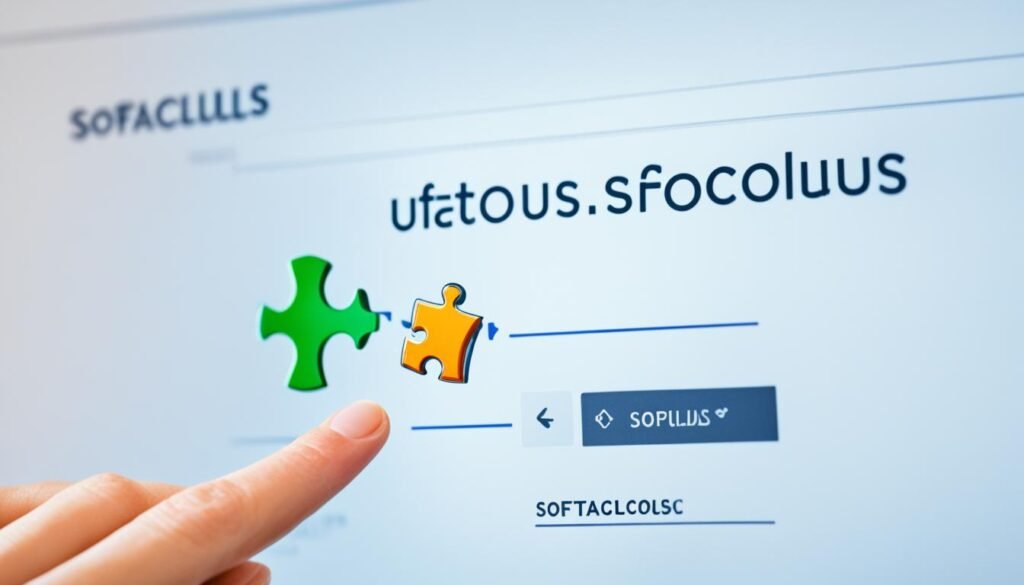
HostPapa cPanel makes it effortless to install applications on your website with the help of Softaculous. Softaculous is a powerful one-click installer that allows you to quickly set up popular web applications such as WordPress, Joomla, and Drupal. No technical knowledge is required, making it a convenient solution for website owners.
With Softaculous, you can save valuable time by streamlining the installation process. Rather than going through intricate manual installations, Softaculous simplifies the entire procedure, ensuring that you can get your website up and running in no time. It automates the installation, configuration, and maintenance, offering you a hassle-free experience.
Whether you are looking to start a blog, create an online store, or build a community forum, Softaculous has a vast library of applications to choose from. You can explore a wide range of categories, including content management systems, e-commerce platforms, forums, blogs, and more. Simply select the application that suits your needs, and Softaculous will handle the rest.
Once you have chosen an application, Softaculous guides you through the installation process step by step. It ensures that all the necessary files are properly downloaded and configured, minimizing any chances of errors or compatibility issues. In just a few clicks, your chosen application will be installed and ready for you to start customizing and building your website.
Whether you are a beginner or an experienced user, Softaculous offers a user-friendly interface that makes the installation process a breeze. With its intuitive layout and comprehensive documentation, you can navigate through the installation options effortlessly. Softaculous also provides regular updates, ensuring that you have access to the latest versions of your installed applications and their features.
Installing applications with Softaculous in HostPapa cPanel is a convenient and time-saving solution. Whether you need a powerful content management system like WordPress or a feature-rich e-commerce platform like Magento, Softaculous has got you covered.
Benefits of Installing Applications with Softaculous:
- Saves time with one-click installation
- No technical knowledge required
- Wide range of applications to choose from
- Streamlines the installation process
- Regular updates for installed applications
Take advantage of Softaculous in HostPapa cPanel to easily install and manage applications on your website. With its user-friendly interface and extensive application library, Softaculous simplifies the process of building and customizing your online presence.
Also Read: Bluehost UK Review: Best UK Web Hosting Choice?
Conclusion
HostPapa cPanel is an excellent solution for website owners who want to efficiently manage their sites. With its user-friendly interface and comprehensive range of features, cPanel provides all the necessary tools for effective website management and server administration.
Whether you need to manage your email accounts, handle file management tasks, or handle database administration, cPanel offers intuitive and robust features that make these tasks a breeze. The file manager allows you to easily upload, download, delete, and edit files, while the database management tools enable you to create and manage MySQL databases with ease.
HostPapa cPanel also prioritizes website security. By utilizing the IP blocker, SSL certificates, and two-factor authentication, you can safeguard your website from unauthorized access and protect it from potential threats. In addition, cPanel provides spam filters and tools to mitigate the risk of DDoS attacks, ensuring your website remains secure.
As a website owner, having full control over your website is essential. HostPapa’s reliable hosting services, coupled with the feature-rich cPanel, empower you to take complete control of your site. Whether you are a beginner or an experienced user, cPanel’s user-friendly interface simplifies website management and allows you to focus on what matters most – growing your online presence.
FAQs
Q: What is HostPapa cPanel Guide?
A: HostPapa cPanel Guide is a comprehensive resource for accessing and managing your website through HostPapa’s cPanel, providing step-by-step instructions and tips for effective site management.
Q: How do I access my cPanel with HostPapa?
A: You can access your cPanel with HostPapa by logging into your hosting account and navigating to the control panel section where you can find the link to access your cPanel.
Q: What is shared hosting and how does it relate to HostPapa?
A: Shared hosting refers to a hosting environment where multiple websites reside on a single server and share resources. HostPapa offers powerful shared hosting plans that provide affordable web hosting solutions for individuals and businesses.
Q: How can I manage my site’s domain through HostPapa’s cPanel?
A: HostPapa’s cPanel allows you to manage your domain, including tasks such as selecting the domain for your hosting plan, creating subdomains, and resolving URLs to IP addresses.
Q: Is HostPapa cPanel user-friendly for individuals new to website management?
A: Yes, HostPapa’s cPanel is designed for ease of use, making it suitable for users of all technical backgrounds, including individuals who are new to website management.
Q: Can I synchronize calendars and contacts through HostPapa’s cPanel?
A: Yes, HostPapa’s cPanel includes features that allow you to synchronize calendars and contacts, providing additional functionality for website administrators and users.
Q: Where can I find support for HostPapa hosting issues?
A: HostPapa offers support through its knowledge base, as well as through customer support for any hosting account-related queries or technical assistance.