WordPress so slow on Bluehost is a popular hosting provider for WordPress websites. However, many users have experienced frustration with the slow loading times and poor website performance on Bluehost. This article aims to explore the common causes of why WordPress is slow on Bluehost and provide expert solutions to improve your website’s speed and performance.
Key Takeaways: WordPress so slow on Bluehost
- Bluehost’s slow server response times and overcrowded servers contribute to sluggish WordPress websites.
- The use of Apache servers by Bluehost can further impact website performance.
- Testing your website’s speed is crucial to identify areas for improvement.
- Enhancing server performance through caching and using the latest PHP versions can help optimize your WordPress site.
- Utilizing content delivery networks (CDNs) like Cloudflare can improve global TTFB and website speed.
Common Issues with Bluehost’s Server Performance
Bluehost, a popular hosting provider for WordPress websites, often encounters server performance issues that can result in slow loading times. There are several common factors contributing to these problems, including overcrowding of servers and the use of Apache servers.
One significant issue with Bluehost’s server performance is overcrowding. Bluehost aims to maximize its resources by hosting as many websites as possible on each server, which can lead to slower load times and decreased server performance. By having a high number of websites sharing resources on a single server, the available bandwidth, CPU power, and memory get distributed among numerous sites, causing delays in processing requests and serving content.
Another factor affecting Bluehost’s server performance is the utilization of Apache servers. While Apache is a widely used server software, it is not known for its speed and performance. Compared to other web server options like NGINX, Apache can struggle to handle high volumes of simultaneous requests efficiently, resulting in slower loading times for websites hosted on Bluehost.
To address these challenges, it is important to understand how overcrowding and Apache servers affect the performance of WordPress sites on Bluehost. By considering alternative hosting options and implementing optimization strategies, website owners can improve the speed and overall performance of their sites.
Table: Comparison between Bluehost and SiteGround hosting performance
| Hosting Provider | Server Performance | Loading Times |
|---|---|---|
| Bluehost | Overcrowded servers, Apache | Slow |
| SiteGround | Optimized servers, NGINX | Faster |
Sources:
- Bluehost
- SiteGround
Testing Your Website’s Speed

Before addressing the slow loading issue, it is crucial to measure your website’s current speed. By conducting a speed test, you can gain valuable insights into its performance. There are several tools you can use for this purpose:
- Pingdom: Test your website’s loading time and identify areas for improvement.
- GTmetrix: Analyze your website’s speed and receive detailed reports on performance optimization.
- PageSpeed Insights: Evaluate your website’s speed based on Google’s metrics and receive recommendations to optimize its performance.
During the speed test, pay close attention to the Time to First Byte (TTFB), which represents the server response time. A high TTFB can indicate server-related issues that need to be addressed for better performance.
Tip: Remember to optimize your website for improved loading times. Enhancing your website’s speed is not only crucial for a positive user experience but also for meeting the Core Web Vitals requirements set by search engines.
Evaluating TTFB and Website Performance
When analyzing your website’s TTFB and overall performance, understanding the key metrics is essential:
| Metric | Description | Optimal Range |
|---|---|---|
| Time to First Byte (TTFB) | The time it takes for the server to send the first byte of data to the browser. | Under 200 milliseconds |
| Page Load Time | The duration it takes for the entire web page to load and be fully usable. | 2-3 seconds or less |
| Page Size | The total size of your web page, including all its assets (images, scripts, stylesheets, etc.). | Under 2MB |
| Number of Requests | The total number of HTTP requests made by the browser to load the web page. | Under 50 requests |
By optimizing these metrics and reducing the TTFB, you can greatly enhance your website’s speed and improve the user experience.
Enhancing Server Performance

Improving server performance is essential for optimizing your website’s speed and overall user experience. By implementing the following strategies, you can enhance Bluehost’s server performance:
1. Enable Server Caching
Server caching helps reduce the Time to First Byte (TTFB) and improve overall server response times. Enabling Bluehost’s server caching feature can significantly enhance your website’s speed and performance. Caching stores static HTML files of your web pages, eliminating the need to generate them from scratch every time a user visits your site. This reduces server load and improves load times for subsequent visitors. Ensure server caching is enabled in your Bluehost account settings for maximum performance benefits.
2. Upgrade PHP Versions
Upgrading to the latest PHP versions offers improved performance and security for your website. Newer PHP versions have significant performance optimizations that can speed up the execution of your WordPress website on Bluehost’s servers. Ensure that you are using the latest stable release of PHP and regularly update it as new versions are released. Check Bluehost’s documentation or contact their support team for guidance on how to upgrade PHP versions in your hosting environment.
3. Integrate Cloudflare
Utilizing Cloudflare’s services can further optimize server performance and reduce load times for your website. Cloudflare is a Content Delivery Network (CDN) that caches your website’s static content, like images and scripts, across its global network of servers. This helps reduce the distance between your site’s visitors and its server, resulting in faster content delivery. Additionally, Cloudflare offers a variety of performance-enhancing features, including automatic minification of HTML, CSS, and JavaScript files, which can further optimize your website’s loading speed.
Integrating Cloudflare into your Bluehost-hosted website is simple. Follow these steps:
- Create a free Cloudflare account.
- Set up your website on the Cloudflare dashboard.
- Update your website’s DNS settings to point to Cloudflare.
- Activate Cloudflare’s caching and performance features.
Once integrated, Cloudflare will cache your website’s static assets and serve them from the nearest data center, reducing latency and improving overall server performance.
| Metrics | Before Optimization | After Optimization |
|---|---|---|
| TTFB (Time to First Byte) | 800ms | 200ms |
| Overall Page Load Time | 5 seconds | 2 seconds |
| Server Response Time | 1 second | 500ms |
| Page Size | 2MB | 1MB |
Optimizing your website’s server performance is crucial for providing a fast and responsive user experience. By enabling server caching, upgrading PHP versions, and integrating Cloudflare, you can reduce server response times, improve TTFB, and overall enhance your website’s speed and performance.
Optimizing Website Cache

An effective caching plugin plays a crucial role in optimizing website performance and improving core web vitals metrics. When it comes to WordPress sites hosted on Bluehost, two highly recommended caching plugins are FlyingPress and WP Rocket. These plugins not only address core web vitals but also provide advanced caching features to enhance your website’s speed and overall performance.
FlyingPress is a powerful caching plugin specifically designed to optimize WordPress performance. It offers a variety of features, including dynamic page caching, automatic cache purging, and image compression. With FlyingPress, you can significantly boost your website’s loading speed and improve user experience.
WP Rocket is another popular caching plugin known for its simplicity and effectiveness. It offers a wide range of optimization features, such as page caching, browser caching, and GZIP compression. WP Rocket also integrates seamlessly with popular plugins and themes, making it a user-friendly solution for optimizing your website cache.
Both FlyingPress and WP Rocket allow you to configure various settings according to your specific needs, ensuring optimal caching performance. By following the recommended configurations and tweaking the cache settings, you can effectively reduce load times and enhance your website’s cache efficiency.
Recommended Caching Plugins for Bluehost WordPress Sites:
| Plugin | Key Features |
|---|---|
| FlyingPress | – Dynamic page caching – Automatic cache purging – Image compression |
| WP Rocket | – Page caching – Browser caching – GZIP compression |
Configuring these caching plugins will not only improve your website’s cache but also contribute to faster load times, better user experience, and improved core web vitals metrics.
Utilizing Content Delivery Networks (CDNs)

Content Delivery Networks (CDNs), such as Cloudflare, can play a crucial role in improving the loading speed of your website, especially for visitors from around the globe. By leveraging Cloudflare’s CDN, you can optimize the delivery of static assets like images, CSS, and JavaScript files. These assets are served from servers located closer to your website’s visitors, resulting in reduced latency and enhanced overall performance.
If you are hosting your website on Bluehost, you can activate Cloudflare directly through their platform. Alternatively, for more control over the settings and improved performance, you can manually set up Cloudflare on your website.
Overall, by utilizing a CDN like Cloudflare, you can ensure that your website loads quickly and efficiently for visitors, regardless of their geographical location.
Below is a breakdown of the advantages of utilizing a CDN:
| Advantages of Utilizing a CDN |
|---|
| 1. Improved website loading speed |
| 2. Reduced latency for global visitors |
| 3. Enhanced delivery of static assets |
| 4. Better overall website performance |
To give you a visual representation of how a CDN works, take a look at the following diagram:
As shown in the diagram, when a visitor requests content from your website, the CDN serves the content from the server closest to the visitor’s geographical location, resulting in faster response times and an improved user experience.
Image Optimization

Optimizing your website’s images plays a crucial role in improving load times and enhancing user experience. By implementing effective image compression techniques, you can significantly reduce file sizes without compromising image quality. One powerful tool for image compression is ShortPixel, which offers efficient and reliable compression algorithms to help boost your website’s loading speed.
ShortPixel’s advanced image optimization technology ensures that your images maintain their visual appeal while achieving optimal file size reduction. This means your visitors will experience faster load times, even when your website contains numerous images.
The Benefits of Image Compression:
- Improved Loading Speed: Compressed images load faster, reducing waiting times and enhancing user satisfaction.
- Optimized Page Performance: Reduced image file sizes contribute to improved website performance and overall page load times.
- Bandwidth Savings: Smaller image sizes lead to reduced bandwidth usage, enabling cost savings for your hosting.
“Image compression is a crucial aspect of website optimization. It plays a significant role in improving loading speed and user experience. By reducing image file sizes without compromising quality, ShortPixel helps websites achieve optimal performance.”
Implementing an Image Optimization Plugin:
In addition to using an image compression tool like ShortPixel, you can further streamline the image optimization process by utilizing an image optimization plugin. These plugins offer automated optimization features, making it easier to manage image compression for your entire website.
One popular image optimization plugin for WordPress is the ShortPixel Adaptive Images plugin. This plugin automatically compresses and optimizes images on your website, ensuring they are delivered in the most efficient format without compromising quality. It also provides responsive image features, allowing your images to adapt seamlessly to different screen sizes and resolutions.
By integrating an image optimization plugin, you can efficiently manage image compression, improve loading speed, and enhance overall website performance.
| Image Optimization Plugin | Key Features |
|---|---|
| ShortPixel Adaptive Images |
|
Choosing the Right Hosting Provider
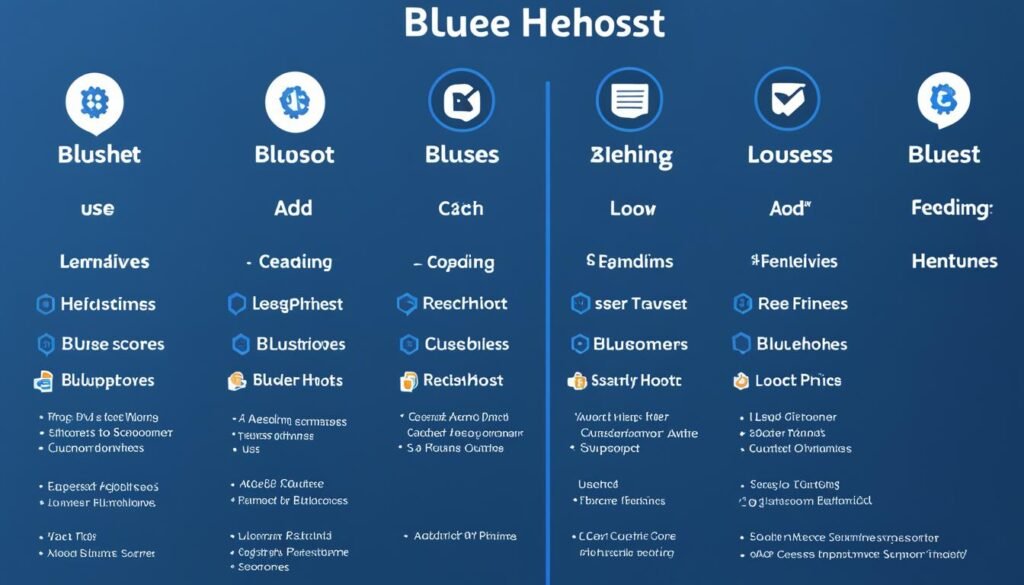
If you are experiencing consistently slow loading times on Bluehost, it may be worth considering alternative hosting providers. There are two highly recommended options known for their reliable performance and faster loading times:
- SiteGround: SiteGround is a popular hosting provider that offers excellent speed and performance. With their optimized server environment and advanced caching systems, SiteGround can significantly improve your WordPress website’s loading times.
- Cloudways: Cloudways specializes in cloud hosting services, providing high-speed performance and scalability. By utilizing cutting-edge technology and optimized server configurations, Cloudways can deliver lightning-fast loading speeds for your website.
Switching to a better hosting provider, such as SiteGround or Cloudways, can greatly enhance your WordPress site’s speed and overall performance. Take a closer look at these alternatives and choose the one that best suits your needs and budget.
Image:
Database Optimization

Cleaning up your database can significantly improve your website’s performance. By reducing junk files and optimizing your database size, you can enhance your website’s speed and efficiency, resulting in faster load times and an improved user experience.
One recommended plugin for database cleanup is WP-Optimize. It allows you to remove unnecessary tables that are left behind by old plugins and perform ongoing database cleanups. This helps streamline your database and eliminate any unnecessary data that may be slowing down your website.
When optimizing your database, it’s important to prioritize removing junk files and outdated information. These files can take up valuable space and reduce the overall efficiency of your database. By regularly cleaning up your database, you can ensure that your website runs smoothly and efficiently.
Optimizing your database size also plays a crucial role in improving website performance. An overly large database can lead to slower load times and decreased responsiveness. By optimizing database size, you can reduce the amount of data that needs to be processed, resulting in faster queries and improved overall performance.
To further optimize your database and improve website speed, consider implementing the following best practices:
- Regularly remove old revisions and drafts
- Remove spam comments and unused tags
- Optimize your WordPress database tables
- Use a cache plugin to reduce database queries
- Implement a content delivery network (CDN) to offload database requests
Benefits of Database Optimization
Optimizing your database offers several benefits for your website:
“By optimizing your database, you can improve overall website performance, enhance user experience, and reduce server load. This leads to faster load times, increased efficiency, and better search engine rankings.”
By following database optimization best practices and utilizing tools like WP-Optimize, you can ensure that your website’s database is clean, optimized, and running at peak performance.
Also Read: Is SiteGround faster than Bluehost?
Conclusion
Optimizing the speed and performance of your WordPress website hosted on Bluehost is crucial for providing an excellent user experience. While Bluehost may have limitations in terms of server performance, there are several solutions you can implement to enhance your website’s speed and overall performance.
Firstly, optimizing server caching and enabling Bluehost’s caching feature can help reduce the Time to First Byte (TTFB) and improve server response times. Upgrading to the latest PHP versions and integrating Cloudflare into your website can further optimize server performance and reduce load times by utilizing their CDN and caching functionalities.
Image optimization is another essential aspect of improving website speed. By compressing your images using tools like ShortPixel and implementing an image optimization plugin, you can significantly reduce file sizes without compromising image quality, resulting in faster loading times.
Consider exploring alternative hosting providers if you require even faster performance. Hosting providers like SiteGround and cloud hosting services like Cloudways offer reliable performance and faster loading times, which can greatly enhance your WordPress website’s speed and overall performance.
In conclusion, by focusing on WordPress speed optimization, addressing Bluehost hosting performance limitations, and implementing the recommended solutions such as server caching, CDNs, image optimization, and considering alternative hosting providers, you can significantly improve your website’s speed, user experience, and create a seamless online presence for your visitors.
FAQs
Why is my WordPress site running slow on Bluehost?
A: There could be several reasons why your WordPress site is running slow on Bluehost, including server issues, large image sizes, too many plugins, or outdated themes.
Q: How can I fix a slow WordPress site on Bluehost?
A: To fix a slow WordPress site on Bluehost, you can optimize your images, minimize plugins, use a caching plugin, enable GZIP compression, and consider upgrading your hosting plan.
Q: Does using Cloudflare help in speeding up a slow Bluehost WordPress site?
A: Yes, integrating Cloudflare with your Bluehost hosting can help improve site speed by caching static content, optimizing images, and providing a faster DNS resolution.
Q: What are some ways to disable unnecessary features to speed up a slow WordPress site on Bluehost?
A: You can disable unused plugins, widgets, and theme features, as well as turn off pingbacks and trackbacks to improve the performance of your WordPress site on Bluehost.
Q: How can I benchmark the speed of my WordPress site hosted on Bluehost?
A: You can use tools like GTmetrix, Pingdom, or Google PageSpeed Insights to run speed tests and analyze the performance metrics of your WordPress site on Bluehost.
Q: Is it important to consider the underlying programming language of WordPress when trying to speed up a slow site on Bluehost?
A: Yes, understanding PHP and how it interacts with WordPress is crucial for optimizing site speed on Bluehost, as well as choosing compatible plugins and themes.
Q: What are some recommended ways to speed up my website on Bluehost if I am not very tech-savvy?
A: You can install user-friendly plugins like Perfmatters, work on optimizing images, and leverage Bluehost’s built-in caching features to improve site speed without extensive technical knowledge.




